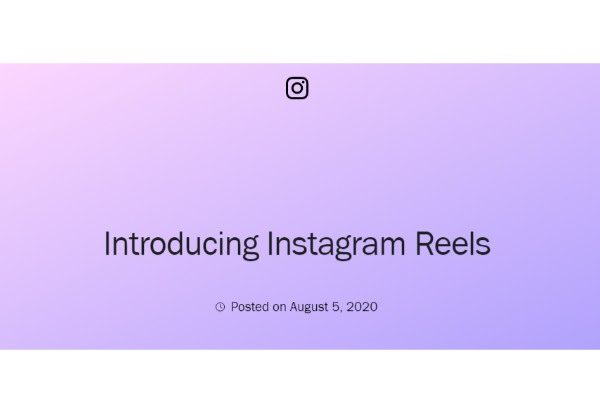One of the top platforms for content producers is Instagram. About this fact, there is no question. The platform has significantly improved the convenience of posting content since it launched. Instagram is currently the best platform for sharing content, thanks to numerous periodic updates.
You can share brief, exciting, and entertaining creative videos using Instagram reels, for instance. Influencers and companies alike benefit greatly from Instagram reels.
They can quickly increase the visibility of your social media accounts. Reels from the computer could not be uploaded, though. The majority of content producers were looking for information on how to upload an Instagram reel from a computer as a result. It is now simpler to upload a reel from the computer thanks to a recent update from Instagram.
Instagram Video Resolution And Length
Right away, let’s just make it clear that the supported file formats are mp4 and QuickTime. For more information on exporting in the most widely used editing programs, see our breakdowns if you’re unsure whether your video is an mp4 or QuickTime.
- Exporting in Premiere
- Exporting in Resolve
- Exporting in Final Cut
Let’s examine the specific Instagram video upload requirements.
- The aspect ratio of the video you upload can be anywhere between 1:1 and 1.91:1.
- A minimum frame rate of 30 frames per second and a minimum resolution of 720 pixels are required for videos.
- Videos with a running time of ten minutes or less can have files no larger than 650 MB. Videos under 60 minutes can have files up to 3.6GB in size.
Instagram recently declared that IGTV is no longer a thing, which is why this article has been updated. Longer form content that was supposed to be hosted on IGTV can now be seen live right in your feed.
Videos can now be up to 60 minutes long. Therefore, everything about the user experience on Instagram’s feed kind of changes as a result.
Instagram Video Specifications
Before you upload your video, make sure that it adheres to the following rules as prescribed by Instagram:
- File size limit is 4 GB
- Playback length is capped at 60 seconds
- Frame rate should be 30 FPS or less
- The maximum dimension should be 1080 or less
- The preferred format is MP4 (H.264 Codec & AAC audio, 3,500 kbps video bitrate)
- Landscape aspect ratio is 1:91:1
- Square aspect ratio is 1:1
- The vertical aspect ratio is 4:5.
How To Prepare Your Video For Upload
To avoid video compression (blurriness) and “Video failed to upload” issues, make sure your video aspect ratio, size and format is one of those listed above. To resize, cut, or format your videos, you can make use of various tools. Probably the fastest one to use is OnlineConvert.com
When a video file is too large, Instagram is known to reject the upload. In addition to reformatting, resizing, and cutting your video to MP4-h264, OnlineConvert can also reduce the video’s megabyte size, which speeds up uploading.
Other free online tools that can help you resize and reformat your videos are:
- Your video can be resized with Ezgif, or it can be divided into 15-second segments. Tools for working with photos are also available on Ezgif.
- Your video will be converted to MP4 by CloudCovert.
- Zamzar can also convert videos to MP4 or WEBM.
Once your video has been reduced in size and format for Instagram, you can quickly upload it from a PC or Mac using Inssist.
How To Upload An Instagram Reel From Computer
Instagram Reels Requirements
Knowing the fundamental formatting requirements is crucial before you begin creating Instagram reels.
1: Maximum 30 frames per second should be used when recording the videos.
2: The video file can be up to 4 GB in size but not more.
3: Instagram only supports the MP4 file format.
4: No more than 60 seconds should be played back at a time.
5: The aspect ratio for various formats is as follows:
- Landscape 1:91:1
- Square 1:1
- Vertical 4:5
How To Upload An Instagram Reel From Pc
It’s now very simple to upload an Instagram reel from a laptop or computer. There are numerous ways to accomplish that, which is why. Here are some of the best methods for posting an Instagram reel without a mobile device.
1: Uploading Instagram Reels Through Browser
This is the best way to upload an Instagram reel from a computer without INSSIST if you don’t want to rely on any Chrome extensions like INSSIST. The straightforward procedures are listed below.
Step 1:
To directly upload Instagram reels from your computer, you need a business Instagram account. If you don’t already have one, upgrading your old account to a business account is not too difficult. Select “Create Business Account” from the settings menu.’ It’s that simple.
Step 2:
On a computer or laptop, go to www.Instagram.com. Visit the Creators Studio. An Instagram logo can be seen here. To continue, click it.
Step 3:
Log into the business account you have on Instagram. Any kind of content, including reels, can be posted from this point. In this case, select “Create a Post.”‘
Step 4:
You will see various options for posting content. To begin, select “Add content.”‘ Then, select the video file you want to upload from your laptop or computer. The same menu also allows you to schedule the reels if you’d like.
2: Using Facebook Creator Studio For Uploading Instagram Reels Through Pc
The Facebook Creator Studio allows you to upload Instagram reels without INSSIST, just like Instagram’s Creator Studio does. Here is how you can do the same:
Step 1:
Utilize your Facebook login information to access your Facebook Creator Studio. The “Switch to Instagram” button must be clicked from here.’ You need to connect your Instagram and Facebook accounts for this.
Step 2:
Now select “Create Post.”‘ You must choose Instagram Reels as the content category here. You can select the video you want to upload as a reel from a dialogue box that appears.
Step 3:
You have the option to add captions and hashtags of your choice, just like on your phone. The video can then be easily scheduled for later or published as a reel.
3: Using A Chrome Extension’s (inssist)
All of the aforementioned techniques might not provide an interactive user interface (just like a mobile app) to upload Instagram reels from a computer. But don’t worry—a renowned Chrome extension is accessible. The majority of people use the Chrome extension INSSIST to upload Instagram videos using laptops or desktop computers.
In essence, it enables PC access to your Instagram account. Comparable to the mobile version, the user interface is. This makes using the INSSIST chrome extension to upload Instagram reels through a computer much simpler.
Step 1:
You must first launch the Chrome web store. After that, type “INSSIST” to download the extension. Now that the extension has been downloaded, install it.
Step 2:
open the extension. An Instagram icon will be visible at the top. To sign in to the app, click it, enter your credentials, and then click on it.
Step 3:
Names will appear as “Photo & Video” in a pop-up.’ When you click it, a new window where you can upload Instagram videos, pictures, and even IGTV content will open.
Step 4:
Select the files that you want to upload as Instagram reels at this point. Similar to how you upload Instagram reels without INSSIST, the user interface would be.
Step 5:
Add captions, hashtags, and your preferred Instagram filters. To upload the Instagram reel using INSSIST from a computer, click submit after that.
Instagram Video Format – Posting Videos On Instagram
The best social media site for sharing brief videos is Instagram. These fresh reels can really help businesses stand out on social media. Here are 5 fun ways to post content on Instagram.
1: IGTV
2: Instagram Live
3: Instagram Reels
4: Video Stories
5: Video Posts
5 Best Video Editing Apps For Instagram Reels (2022 Updated)
The overall vibe of your Instagram reels can be improved in a variety of ways. For instance, you can use a variety of editing programs to make your reels appear more engaging and entertaining.
These editing programs tend to be both free and user-friendly. The top video editing programs for Instagram reels are listed here in brief.
Imovie
iMovie is the best video editing software for It is incredibly simple to use Instagram reels. Its controls won’t let you down whether you want to trim the reels or simply give them a special touch.
Different video transitions are available. Additionally, the audio level can be edited. iMovie is a free video editing software that supports 4k video editing.
In order to edit and upload high-quality Instagram reels while on the go, influencers and content producers can use iMovie.
Filmora
Wondershare Filmora has won the hearts of many content producers all over the world. First off, using it is simple. To get the most out of it, you don’t need to be a skilled editor. Aside from the fundamental trimming, you can embellish any video with different transitions, decorative accents, and added text.
Additionally, the videos can be made stable. Additionally, you can customize the video clips with your preferred shade and saturation level. Thus, Filmora provides a ton of space for polishing any Instagram reel.
Quik
Quik, a simple-to-use video editor from GoPro, is a great all-purpose editor for Instagram content producers. A lot of video templates are provided for you to use.
All well-known social media platforms, including Instagram, are seamlessly integrated with the app. Additionally, content producers can choose to add their preferred music, filters, and other fancy video elements. Quik is a quick tool for uploading some high-quality reels from a laptop or computer.
Rav.ai
As implied by the name, Rav.ai is an AI-Powered video maker for content producers. You can give your Instagram reels a unique feel using the platform. Simply upload your raw footage to the platform, and Rav.ai will automatically choose the best track, transitions, and filters to give your videos a polished appearance.
Contrary to some popular Instagram video editors, you don’t need to trim, add music, or apply filters by hand. It’s an AI-powered robot that knows what makes your Instagram reels stand out from the competition.
Inshot
Many content producers use InShot frequently. The fact that it is free is a plus. The best free video editing program for Instagram reels is thus suggested.
In addition to cropping the videos and applying various filters, creators can also produce split-screen videos. Emoji, stickers, and text overlays are a few additional intriguing features that can be added to any video clip.
Adobe Premier Rush
The most widely used video editing program for Instagram reels is without a doubt Adobe Premier Rush. There are a lot of positive aspects to this particular editing tool. It is essentially a stripped-down version of Premier Pro with additional enhancements. Almost every editing option is available here, from straightforward trimming to more intricate color grading.
You can even add a motion graphic, which is a useful addition, if you wish. Overall, Adobe Premier Rush is a great tool for Instagram influencers.
How To Create Engaging Instagram Reels?
These days, producing high-quality Instagram reels is essential if you want to stand out on social media sites like Instagram. This is due to the ease with which Instagram reels can assist you in reaching your target audience on social media. High-quality, captivating, and educational content is what people prefer to watch.
Luckily, Instagram reels provide lots of room for differentiating oneself from other content producers. Making high-quality content for these reels is also essential, though. Here are some pointers to get you going.
1: Add Maximum Value
Spending preferences tend to lean toward high-value services and goods. That should be fairly obvious. Therefore, you should design Instagram reels that provide the viewers with the most benefit.
For instance, you can use different Instagram reel templates and audio tracks to target the appropriate audience if you need to market a current promotion.
In a similar vein, you can edit your reels using any free editing program for Instagram reels to improve their visual appeal. Share the details and value that people in your niche are looking for.
2: Choose A Trendy Audio Track
For your Instagram reel, there are a ton of audio tracks available. But using current audio tracks is the best course of action. Instagram hosts a number of well-known songs. Users can use them to make amazing reels that will dazzle the audience.
What a difference there is in terms of traffic gain, you’ll be surprised. This is because Instagram users enjoy watching reels created using current audio tracks.
3: Answer The Queries
Instagram reels include longer video clips than the standard 15 second length. They can increase your marketing efforts and sales in a variety of ways. Answering the questions of your intended audience, for instance, is a good practice. Instead of a typical reel, give your audience the answers to any questions they might have.
By doing this, you’ll be able to approach them in a special way. Therefore, using Instagram reels to engage with your audience is a great way to differentiate yourself from other content producers.
4: Use Hashtags Properly
In order to outperform your rivals, hashtags are extremely important. The same situation applies to Instagram reels. Make an effort to use as many pertinent hashtags as you can. You will eventually have a hashtag that would stand in for your brand or identity if you continue to strategically use hashtags.
Therefore, hashtags can quickly help you rank Instagram reels. Trendy hashtags should also be included. You’ll notice that almost all Instagram influencers adhere to the same standard.
5: Add A Call To Action (where Necessary)
Your Instagram reels are your attempt to take over the platform by providing amazing, priceless content. Therefore, including a call to action can be a smart move. A lot of artists do that. But not all reels might be appropriate for adding a call to action.
Although you are able to include a call to action anywhere in the reel, it is best to optimize your content so that you have enough leeway to test out novel marketing strategies.
Conclusion
So there you have it: a computer-based method for uploading an Instagram reel. The process of uploading a reel from a computer or laptop is simple and easy. You can accomplish that in a number of ways. To upload any reel from a computer, for instance, you can use “Instagram Creator Studio” or “Facebook Creator Studio.”
Similar to that, INSSIST is a Chrome extension that enables you to upload various reels from a laptop or desktop computer. However, it’s crucial to be aware of Instagram reels’ minimal formatting requirements. Additionally, always play current music and give your target audience useful and educational content.
FAQs
How Can The Speed Of An Instagram Video Clip Be Increased?
Follow the steps below to increase the speed of a clipo on instagram reels:
1. Open the Instagram application.
2. Create new post by clicking +
3. The bottom of the screen has a Reel button.
4. Start creating your Reel by pressing the record button.
5. On the left side of the screen, select 1x Speed.
6. If you want your Instagram Reel to move more quickly, choose 2x or 3x.
How Can Reels Be Made With Text?
Once your video is recorded, click the “next” button in the bottom right corner. By clicking on the alphabet in the top right, you can add text. By clicking the corresponding button in the bottom left, you can choose how long a particular piece of text will remain visible on the screen.
How Can Captions Be Added To Reels?
Step 1: Open Instagram and go to the Reels or Instagram Stories camera. You can choose an existing video from your camera roll or make a brand-new one.
Step 2: Click the sticker icon at the top of the screen when your video is complete. Step 3: Choose the blue “Captions” sticker.
Can You Post A Reel From Your Computer?
You can now upload your Instagram Reels and other video content directly from your computer thanks to recent platform updates.
How Can A Reel With Multiple Videos Be Created?
Either use an editing program to create a reel of several videos, or use Instagram editor to complete the task.
Go to your Instagram profile page and click the plus icon at the top of the page.
Select the Reel option
Record a video clip or upload one from your camera roll once the camera screen appears.
On the screen’s left side, locate the Align icon and click it.
Hit the arrow button in the bottom-right corner after recording or uploading another clip.
Now, if you wish, you can edit your video.
When your video is complete, press the arrow button one more time to share it with Reels.