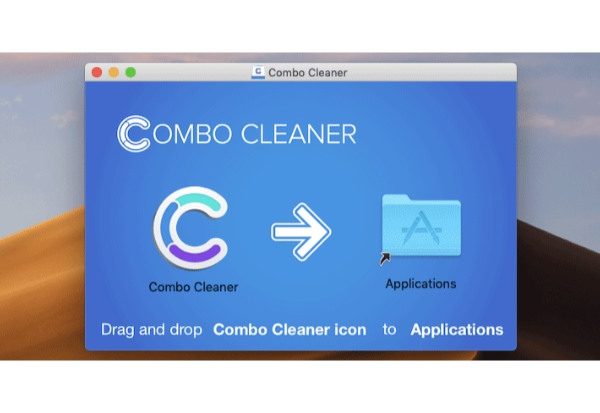You can find information about the adware AmpleApp on this page. You can also use the helpful Quick Fix, reliable Removal Guide, and Homepage and Search Cleanup to help you return the browser to its original, uncluttered state.
Macs are the target of a sizable amount of adware, and these threats can operate covertly. Given that malware’s early symptoms are undetectable, a Mac user may never be aware that it has been installed. Due to this covert activity, Mac users were unaware that the malware was collecting their IP address, favorite websites, visited pages, usernames, and passwords, among other browser data. It might already be too late if malware is already installed on a Mac device by the time the system alerts the user to the intrusion and the Mac user notices the presence of an unusual app.
It is not shocking to learn that hackers can still access the system even though Macs are outfitted with cutting-edge security measures. This is due to the fact that this attack targets gullible Mac users who are easily seduced by alluring messages into visiting the hackers’ online pages where the malware will eventually be executed. One example of this cleverly made threat is named AmpleApp.
What Is Ampleapp
AmpleApp is a dangerous object that a typical Mac user might find challenging to handle because it is a daemon file, according to Mac security experts. Typically, this threat operates in stealth mode and is not at all connected to other apps or programs. For instance, using different malware like GlobalSearchSystem and TechResultsEngine, AmpleApp could launch an attack that causes harm. Though, there is also a possibility that it carries relevant threat and hazardous malware.
Because it can use the browser program to engage in a variety of illegal activities, AmpleApp’s presence on Mac can cause a variety of annoyances. As already mentioned, the threat is well known for stealing data from web users. Additionally, the AmpleApp adware can replace browser preferences, particularly the default search engine, and override browser settings. The homepage and search may display an unusual web address like Search.available.mac. It should be obvious that this is not how a web browser application is typically set up.
Signs Of Ampleapp Infection
When Mac security issues a warning regarding the threat, this is the infection’s most obvious symptom. It could be an error message or pop-up warning like this:
“AmpleApp” will damage your computer.
Unknown date was used to download this document.
To protect other users, alert Apple to any malware.
On the other hand, observant Mac users might spot the modifications made by AmpleApp, particularly if it modifies the homepage and search options. Additionally, the threat may result in a browser program’s excessive pop-up advertising and redirects.
If a Mac computer exhibits these symptoms, the user should eliminate the malware right away. The full procedure to uninstall AmpleApp from Mac is provided below.
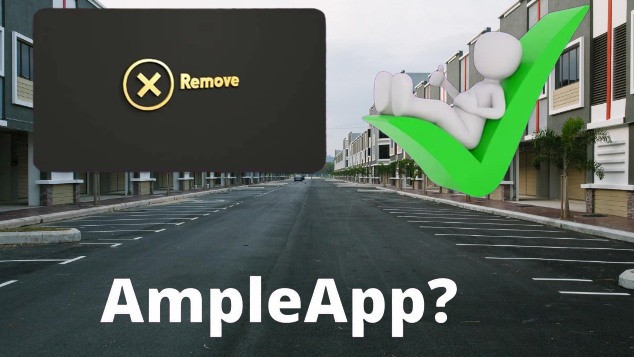
How To Remove Ampleapp From Mac
Step 1: Remove Ampleapp From Mac
AmpleApp may not have apps associated with “Apps”. However, we advise you to review the list of installed apps and remove any unfamiliar or dubious ones. Find AmpleApp or AmpleApp.app by searching.
Mac OSX:
- Open Finder
- In the Finder and then in the sidebar single, click on “Applications”
- If you see Uninstall AmpleApp or AmpleApp Uninstaller, double-click it and follow the instructions
- Drag unwanted apps from the AmpleApp “Applications” folder to the Recycle Bin (located on the right side of the panel)
Step 2: Remove Profile Malicious Entries (mac)
- Activate System Settings.
- Click Profile .
- On the left panel, select Suspicious Spectrums and Signatures.
- To get rid of malicious settings, press the minus button below.
Step 3: Get Rid Of Ampleapp Using Terminal (google Chrome Only)
- Open Terminal
- Press “ENTER” each time you copy and paste the following items:
Default write com.google.Chrome HomepageIsNewTabPage -bool false
Default write com.google.Chrome NewTabPageLocation -string “HTTPS://www.google.com/”
Default write com.google.Chrome HomepageLocation -string “HTTPS://www. google.com/”
is deleted by default com.google.Chrome DefaultSearchProviderSearchURL is deleted by
default com.google.Chrome DefaultSearchProviderNewTabURL is deleted by
default com.google.Chrome DefaultSearchProviderName - Restart Chrome
Step 4: Remove Ampleapp From Browsers
Safari:
- Open Safari
- Select Safari from the menu.
- Choose Extensions .
- Look out for suspicious extensions like AmpleApp.
- If you want to remove something, click Uninstall.
Remove Ampleapp From Google Chrome:
- Open Google Chrome
- In the upper right corner, select the Chrome menu (3-dot icon).
- Click Tools .
- Choose Extensions .
Look for AmpleApp or other suspicious - extensions.
- To delete, click the trash can icon.
Remove Ampleapp From Mozilla Firefox:
- Open Firefox.
- Activate Shift + Ctrl + A.
- Select AmpleApp or another dubious extension.
- Select “Disable” or “Delete.”
Step 5: Reset Browser Settings And Homepage Settings
Reset settings in Safari
- Open Safari.
- the Safari menu should be selected.
- Choose Reset Safari. .
- On the reset button, press.
Reset browser settings in Google Chrome:
- In the upper right corner, select the Chrome menu (three buttons in a bar).
- Choose Settings .
- Select Show advanced settings.
- Visit the section for browser settings.
- For browser settings, click on it.
- Click Reset in the dialog box that pops up.
Reset Browser Settings In Mozilla Firefox:
- Open Mozilla Firefox.
- Go to help .
- Please visit Troubleshooting Information.
- Reset Firefox by clicking… button.
Ampleapp Virus On Mac
AmpleApp is a malicious adware infection intended for Mac computers. This suspicious application sneaks onto your Mac without your knowledge and quietly runs in the background to display push notifications and ads. You may be forced to visit malicious websites and download dubious programs as a result of this nasty Mac adware infection, which can lead to more issues. Your primary web browser could become infected by AmpleApp, which would then show intrusive ads.
This nasty malware can alter your browser and system settings, preventing you from halting its illicit activities on your computer. Additionally, it will advise you to install phony updates or pointless programs that may bundle other threats with them onto your system. AmpleApp will continue to display unwanted banner offers, pop-up ads, etc. on your browser that will automatically redirect your browser to a phishing website without your consent.
What Is Ampleapp Mac Virus
AmpleApp is an obnoxious malware infection that will destroy your You cannot possibly allow this infection to remain on your Mac for any longer. This shady threat will continue to watch you online while tracking your activity to generate profit for criminal activity. This potentially unwanted program (PUP) is also capable of hijacking browsers. AmpleApp has been criticized by many users for being an unreliable program, but they have also noted that it is difficult to get rid of. After removal, this infection frequently recurs.
Upon intrusion, it will change important browser and system settings, such as the homepage, default search engine, and whether or not pop-up notifications are allowed. Every time you open your browser, a new tab also automatically opens. By doing this, AmpleApp can easily forbid users from using trusted search engines like Google, Bing, or Yahoo. Your entire search history may be forwarded to an unreliable, unidentified search engine that displays a ton of sponsored results and advertisements.
As AmpleApp infection is adware, a significant amount of forced ads on your A never-ending barrage of ads, offers, banners, phony surveys, pop-ups, notifications, etc. can easily ruin your browsing experience on a Mac. The promotion strategies used by AmpleApp are not subtle; they employ very intrusive and annoying techniques like full-screen ads and fake alerts that may annoy unwitting users. As those advertisements become more frequent, many unwanted programs will soon sneak onto your Mac without your knowledge.
How Your Mac Get Infected
The majority of the time, users download freeware or shareware programs from the Internet that are bundled with the AmpleApp virus. The majority of the time, hackers spread threats like this on the Internet using cracked software, illegal patches, or fake software updates. Additionally, they are capable of directly infecting your system by sending spam emails with malicious email attachments that, when opened, run the malware they contain.
Your system can also get infected by the AmpleApp virus when you browse porn or torrent websites, click on misleading ads that redirect your browser on malicious websites, or while sharing files on an unsafe network where hackers put their malicious codes. Sometimes when you search online for something, you may come across ads that offer free software. If you decide to download it, however, you risk installing adware that will inundate your computer with numerous obnoxious pop-up ads, much like the AmpleApp virus does.
The internet is a wealth of knowledge, but it is also crawling with malware and threats looking to compromise your system. Therefore, it’s crucial to exercise caution, look for any bundled programs whenever you install software on your Mac, and stay away from nefarious websites.
Why Ampleapp Is Dangerous
Once this AmpleApp virus manages to enter your computer, it may cause serious damage. It can jeopardize all well-known and widely used web browsers, including Google Chrome, Mozilla Firefox, Internet Explorer, Opera, Safari, Edge, and others. Malicious browser add-ons or extensions that alter your browser’s homepage or search engine can also be installed. Your firewall and anti-virus protection may be disabled by this suspicious AmpleApp infection, leaving your computer vulnerable to other malware and threats. It might disperse its malicious copies and related files throughout your system to prevent full removal.
It has the ability to add new files and library entries to your system, enabling malware to be launched automatically each time your Mac boots. AmpleApp can track your online activities and browsing behavior to show relevant ads on your machine. Additionally, it has the ability to gather sensitive and private data about you, including your IP address, passwords, credit card information, and login credentials for various social media sites. It might divulge that information to hackers who would use it for nefarious online business purposes. Deleting the AmpleApp virus from your system as soon as possible is therefore crucial if you want to prevent all of these issues.
Tips To Prevent Ampleapp In Future
- Use a reliable antivirus program, even if it’s a free version; however, avoid using software that has been illegally modified.
- Make sure your firewall is turned on so it can stop potential threats.
- Update your OS frequently, as well as other programs, to prevent vulnerabilities.
- Use only official websites to download updates; avoid using dubious ones.
- Never download or install illegal patches, games, or software on your Mac.
- Always scan attachments before opening spam emails from unknown senders.
- Never download freeware from unreliable sources or websites, especially third-party software.
- To protect your privacy, avoid using unreliable public Wi-Fi on your Mac.
- To spoof your connection and stay away from malicious websites, you can also use a VPN.
- To ensure system security, create a system restore point.
- To prevent data loss, make sure you have a backup of all your important files.
Final Words
AmpleApp is one of the malicious or unsafe browser add-ons or extensions that was created specifically for Mac and is used to advertise the phony search engine anysearchmanager.net. It promises to easily improve one’s online performance and browsing capabilities. Even though this site might initially seem trustworthy and useful for your personal sessions, you should never forget that it was only created to function as a browser-hijacking element. And the majority of these items copy themselves onto target computers without the user’s knowledge, making them PUPs as well.