You must be able to transfer ownership if you want to sell or give your Chromebook to someone else. If you don’t, the new user might be able to access your files and data.
Reset your Chromebook to factory settings in order to change the owner. Your Chromebook will be completely cleaned out after completing this process.
Let’s first gain some knowledge about Chromebooks so that we can examine how we can alter Chromebook ownership.
Chromebook Limited

You will realize that the Google Chromebooks were made with single users in mind and weren’t intended to be shared. Although adding a guest account with fewer features is always an option, there can only be one primary account, which serves as the administrator. Basic Chromebooks have a 16 GB SSD, which houses the system files, which is another noteworthy feature. Therefore, this minimal space will fill up much more quickly once you add one or more users.
Who is the Chromebook’s Owner?
A Google account must be created or used to log in when configuring your Chromebook for the first time. The user associated with this account takes on the role of the device’s administrator or primary owner and gains access to a number of system settings that are only accessible to this user.
Upon logging in with this account, you can access some crucial features like email, Google Drive, etc., will not prompt you for any authentication. Even though it might seem time-saving, if you don’t change ownership, it could be a security risk. Resetting (Powerwashing) our Chromebook is necessary to transfer ownership. As a result, there are some necessary actions you should take.
Things to Do before You Change Ownership in a Chromebook

Because most computing is done remotely with Chrome OS, there are fewer local files to back up. If you have downloaded any files, save them to a flash drive or upload them to your google drive. We must make sure that our Chromebook is configured to sync with your Google account in order to backup all of our other files and store them in the cloud. To sync your app data, follow the steps listed below.
- Log in using the administrator account. Click on the “clock area” and select the “gear icon” to open the “Settings’ window.
- Click on the “People” tab and select “Google services such as Sync.”
- Click “Manage what you sync.”
It will open a window where you can manage the backups that you want. You can use the option “Sync everything” or the “Customize syn” where you get to choose what to sync.
Your Google account will now receive a backup copy of your files. The information will be automatically synced to your new device the next time you create an account on any Chrome OS device. You can now clean your Chromebook with a power washer.
How to Change the Owner on a Chromebook
Resetting the Chromebook is the only way to change the owner of the device. You can accomplish this by giving your device a powerwash. Follow the steps below:
- Open the Settings window and click on the “Advanced tab.”
- Scroll down and click on the “Reset settings” tab. The Powerwash option ought to be visible to your right.
- Click on the “Reset” button. The suggestion to restart your device will appear in a window. Click on the “Restart” button.
Restarting your Chromebook will restore everything to its factory settings. All local files and active accounts will be completely erased by this action. When the new user creates or logs in with their account in this device, they will become the new owner and cannot access any files from the previous owner. That concludes our comprehensive tutorial on how to change the owner of a Google Chromebook.
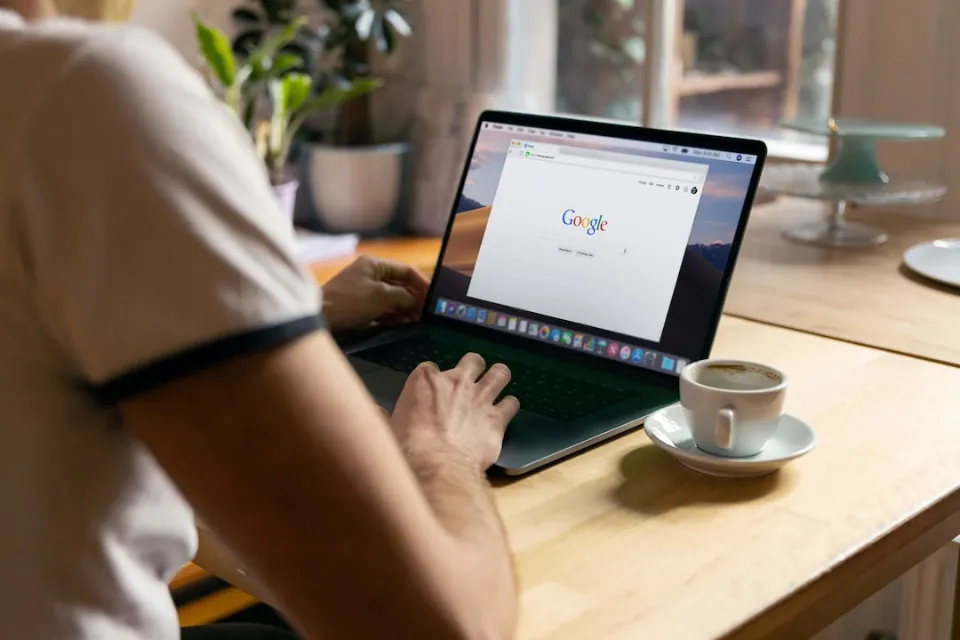
How to Reset Chromebook?
To delete all of their data and accounts, users are advised to factory reset their Chromebooks. Before performing a factory reset on your Chromebook, you should back up any important files that are stored on Google Drive or another external storage device. Follow the below steps to factory reset your Chromebook:
- Open the Quick Settings panel and Sign out of your Chromebook account.
- Press Ctrl + Alt + Shift + R keys.
- Click on RESTART > Powerwash.
Final Words

You should now be fully knowledgeable about how to add, delete, and modify users on your Chromebook.
The majority of things either work or they don’t when it comes to account management on Chrome OS. There’s really no “adjusting” the settings.
Post a comment below if you have any inquiries, and I’ll respond right away!
Think about informing a friend! It’s the best you could manage!
Thanks for reading.
FAQs
How Do I Remove School Management from My Chromebook?
You cannot remove the management from a Chromebook that a business or school issued to you. There aren’t any tricks or bypasses. If you have a Chromebook that you purchased but you signed on with a managed account, management has taken control of your Chromebook, so it is impossible to do so.
How Do I Reset My Chromebook and Delete An Account?
Choose the profile you want to delete from the sign-in screen for Chromebooks. Select the down arrow next to the profile’s name. Choose Remove this user. Select Remove this user in the pop-up box.
How Do I Break Administrator on Chromebook?
Wait after pressing esc+refresh+power, ctrl+d, enter (or space if you are using a different model of Chromebook), and then enter. after that press ctrl+d a few times, then you will be in dev mode. For windows, go to Settings, Update & Security > For Developers and select “Developer mode.
