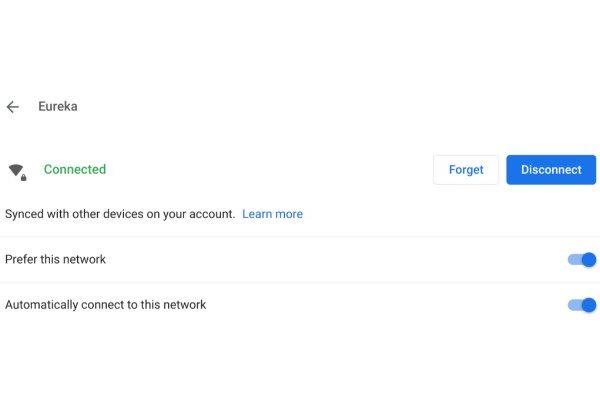Do you want to know how to find the WiFi password on a Chromebook? Want to know how to view the WiFi password on a Chromebook without Developer Mode? You are now on the appropriate page.
What are the functions of Chrome’s developer options? It’s similar to breaking your iPhone out of jail or wiping the slate clean on your Android device to use the Chromebook Developer Mode. It enables you to run a different operating system, install your own apps, and access advanced settings. How to access Chromebook developer mode without knowing the Wi-Fi password that was typed in.
What Happens When You Put Your Chromebook in Developer Mode?
Few things you have to understand before doing all these steps.
The only way to view WiFi passwords saved on your Chromebook is to boot it into developer mode.
If you don’t carefully complete each step, this will harm your device.
When you boot into developer mode, your Chromebook will be completely wiped and you will have full access to root mode.
I mean to say your all data which is saved into a chrome book whatever it is, bookmarks, photos, files, videos, password, and even all your saved wifi password will be cleared for forever.
There is software available that makes the claim that it can recover all of your deleted files, photos, and other data.
Although they are not completely assured.
Ya, this is confirmed recovery software recovers your deleted data from storage but they can’t recover all.
How to Get a Wi-Fi Password on Your Chromebook in Developer Mode
- It’s difficult and requires some editing skills to obtain a Wi-Fi password on a Chromebook.
- You must first activate developer mode in order to access the Crosh shell and retrieve the password. We’ll show you how.
- Enter developer mode on Chromebook
- Press the Power, Refresh, and Esc buttons all at once.
- On the start menu, press Ctrl + D.
- At the second screen, hit Enter.
It may take 10 to 20 minutes to complete. It should be noted that installing Developer Mode will disable Chromebooks and return them to their default settings.
How to Turn on Developer Mode on Chromebook?
You must put your Chrome OS in developer mode in order to locate a saved wifi password.
I strongly recommended you read the above paragraph if you didn’t read it yet. The disadvantages of developer mode are what?
- Also Read:Installing iTunes on a Chromebook is simple.
The steps to enter Chrome OS’s developer mode for total root access are listed below.
- Press the Esc, Refresh, and Power buttons at the same time. Your OS will enter recovery mode after doing this. And a message appears on-screen, “Chrome OS is either missing or broken. Please insert your recovery USB stick or SD card”. (You need not be concerned about it.
- For more action, press Cltr+D.
- Enter the developer mode by pressing the Enter key.
Waiting for your next steps to appear on your screen after entering developer mode can take up to 20 minutes.
You’re now in the development OS after finishing everything.
Your Chromebook Won’t Connect to Wi-Fi?
Since their introduction in 2011, Chromebooks have enjoyed enormous success in the education sector thanks to a combination of low maintenance costs and lower computer costs. You need an internet connection to use a Chromebook, so if Wi-Fi is down, the computer won’t function.
You could always experience problems with your Internet connection, and they might not always be caused by a problem with your Chromebook but rather by a service issue with the Internet provider.
A Chromebook may experience a number of problems with Wi-Fi detection, connection issues, or problems accessing the Internet without Wi-Fi.
There are some things you can do to get the connection back up and running, though, if you are actually having issues.
- Chromebooks are very popular because they are simple to use. Although some applications can be run independently, almost all tasks on the device require an Internet connection.
- It is very challenging to use the Chromebook when a Wi-Fi connection is in jeopardy. We’ll show you how, but fortunately, solving problems isn’t that difficult.

My Chromebook’s Wi-Fi connection is having issues? How do I fix it?
By following the below 6 steps:
- Examine the Wi-Fi connection
- Click the Quick Settings Panel in the bottom right corner of your screen.
- You should see the phrase “You are connected to (network name)” there.
- Click Network > Disconnect, then reconnect to try disconnecting.
- Alternatively, you can connect without a router cable by using an Ethernet cable.
- Alternatively, click on the Offline (Not Connected) icon> select network> enter details> Connect.
- Reopen Chromebook and router
To force a full power reboot, shut down both your router and your Chromebook. Any connection problems that might have appeared after you unlocked the device can be fixed with this.
- Eliminate all preferred networks
- In your browser, type chrome: // settings / clearBrowserData to delete cookies and cache data.
- Then, type chrome: // settings> click the network from there.
- Click on Preferred Networks.
- Delete all available networks> Done.
- Run Chrome Connectivity Diagnostic App
- Chrome Diagnostic App: Any issue you experience on your device can be fixed by a Chrome extension.
- It also checks for communication, so if there is a problem, you will be informed of it and given potential fixes.
- Reset profile settings
- In your browser, type chrome://settings/resetprofilesettings.
- Reset by clicking Reset button.
The same functions as cookies will be carried out by this, along with the deletion of extensions and other browsing preferences.
- Completely reset Chromebook
- Press CTRL + Alt + Shift + R simultaneously.
- Now select Restart.
- Then click on Continue with PowerWash.
- Finally, finish the task by following the instructions.
It’s possible that incorrect configuration, settings, or system file errors are to blame for your inability to connect. Therefore, following these instructions will restore your Chromebook to its factory settings. It is advised to backup all of your data and files.
How to Find WiFi Password on Chromebook OS?
You can now track the wifi password of any network because you have entered developer mode.
So, you have to do some technical work to get a wifi password for any wifi network.
If you don’t carefully follow every step, your Chromebook will be harmed.
- Press Ctrl, Alt, and T at the same time. This action will launch the Crosh shell for Chrome OS developers.
- Type on your keyboard.
Crosh>shell
chronos@localhost/$sudo su
#cd/home/root
#Is - You will now be presented with a lengthy code string that you must copy in its entirety.
- Type CD and tab and last press enter.
- Type the command after it, then hit Enter.
more shill/shill.profile- Locate your desired network’s password (it will be somewhere near the bottom).
- Now find the line which says “
Passphrase=rot47:” along with some random text (text could be anything). - It’s necessary to decrypt your password, which is currently encrypted.
- Type command.
echo> some random text | tr ‘!-~' ‘P-~!-O'- The password for your wifi has now been decrypted and is visible on your screen.
How to Reset Network Settings to Chromebook?
- In the Quick Settings panel at the lower right side of your screen, you must select Settings and then select a familiar network. Click Other Options and then on the Forget button.
- Why can’t my Chromebook find a WiFi connection?
- Connectivity problems on Chromebooks can have a number of causes. If there is no issue with the hosting service provided by your ISP, check to see if your wireless is turned on and restart each device and router.
How to Exit Developer Mode Chromebook?
Hopefully, if you followed the instructions exactly, you now have your wifi password. It is now time to exit developer mode.
Step by step, adhere to the instructions below.
- To reboot, simply hold down the power button for a long time.
- Click on power off
- To restart it, press and hold the power button for a second time.
- Now, you will see OS verification is off.
- Press the spacebar to enable OS verification.
- To confirm OS verification, press enter right now.
- This will erase all of the data on your Chromebook, according to a subsequent message that will appear.
- To confirm, key in “enter.”
- Once everything is finished, the computer will restart itself.
The developer mode will now be successfully exited.
How to Find Password for WiFi Already Connected?
You’re interested in learning how to locate the Wi-Fi password on a connected Chromebook. However, you might be disappointed to learn that using Chrome OS’s developer mode is required to view passwords.
It’s actually because of security concerns, which is why it occurs. Because it values its customers, Google never lets them view their root directory due to privacy concerns.
Because there is a high likelihood that others or attackers will be able to see passwords if users can see them.
But there is good news if you use a Mac or Windows computer. Without having to do much technical work, you can view your connected Wi-Fi password.
How to See Connected Wi-Fi Password on Chromebook?
If your Chromebook is linked to a mobile hotspot or wifi router. However, because you can easily see your mobile hotspot key from hotspot settings, I’m assuming you are connected to the router in this case.
So now, let’s start.
It’s fine if your Chromebook is already set up to automatically connect to the router. If not, an Ethernet cable can be used to access the internet. Internet access is required for this process, therefore.
- To access the router’s admin page, find the default IP address for your router.
- Browse the security, WPS, or wireless menus. Depending on the model or OS of your router, this may change.
- You should click on your SSID-connected device when you see it on that page (Service Set Identifier).
- Located close to the security is a password field. the password for your router. You can see it.
How to Share WiFi Password from Chromebook to IPhone?
The Google Chromebook and Apple iPhone are both subsidiaries of those companies. Both businesses are highly conscious of data policy and constantly work to protect users’ privacy and data.
As you are already aware, Chrome secures private information in the root directory, which is inaccessible to everyone.
As a result, you can send a password from Chrome to an iPhone. If you know the passcode, you can complete the task. What if you don’t know the password? The only method requires that you first enter developer mode and then use crosh commands.
Your passcode is saved in the root directory of Chrome, and Crosh helps you retrieve it. After receiving the password key, connect by entering the iPhone wifi password.
Frequently Asked Questions (FAQs)
How to Find WiFi Password on Acer Chromebook?
The saved wifi passwords on Acer can be found by putting your device in developer mode.
How Do You Change Wifi Settings on a Chromebook?
To alter network settings, follow these steps.
1. From the bottom, select “time.”
2. Select the settings option after that.
3. And then “Network.”
4. then decide on WI-Fi.
5. Then your network.
6. Turn on the Prefer this network setting last.
Is There Any Way to Find the Wi-Fi Password Stored on the Chromebook?
You do indeed need to switch to developer mode on your Chromebook OS to view stored keys.
How to Connect Chromebook to Phone Wifi?
To connect to the network, take these steps.
1. Select “time” from the bottom.
2. Select “settings.”
3. Next to the android phone, select “Set up.”
4. Enter your password.
5. All done, your phone is now connected
How Do I Connect Chromebook to WIFI?
Choose time from the bottom right menu. Select “Not Connected” device will search available networks near you. Choose your network and enter your key. Currently, Wi-Fi is active on your device.
How to Find Wifi Password on Google Chrome?
Chrome blocked access to your saved password due to security concerns. To see it, you must switch to dev mode and use crosh commands.
How to Connect to Wifi Without Password on Chromebook?
You must look for any WiFi connection without a password. Only by doing this can a network connection be made without a password.
How to Get the School Wifi Password on Chromebook?
The Chromebook’s wifi password must be viewed in developer mode using the crosh command in the crosh shell terminal.