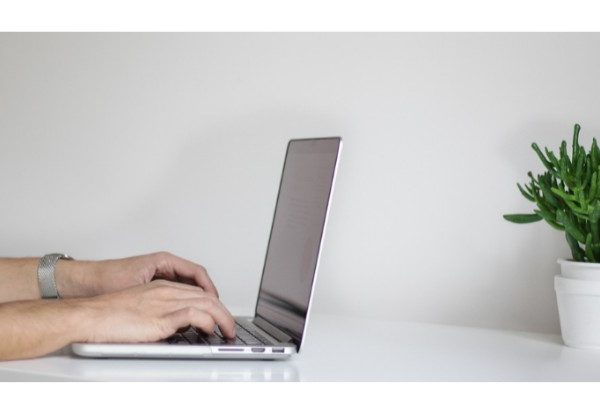Here are 9 ideas to help you conserve energy and increase the battery life of your Chromebook!
You are aware of the significance of battery life if you use a Chromebook. Since a Chromebook is meant to be portable and low-maintenance, that is kind of its whole point. So, how can you extend the life of your Chromebook’s battery?
Longer than the majority of Windows OS or iOS laptops, Chromebooks are renowned for having a long battery life. Because it uses less CPU and RAM, Chrome OS is a lightweight operating system. The battery will be under less stress as a result. Furthermore, Chromebooks run fewer background processes, which again reduces the battery’s load.
Does Chrome Have Battery Saver?
The battery life of your device can be extended with the help of Chrome’s battery saver feature. When enabled, Chrome will reduce background activity and notifications on your device when the battery is low.
Battery saver mode can be turned on manually or set to activate when the device’s battery reaches a certain level automatically.
7 Tips to Extend Your Chromebook Battery
1. Adjust Brightness
The biggest demand your battery faces is from your screen, which quickly depletes it. Reduce the brightness to a level that doesn’t strain your eyes. This will greatly extend the life of your battery.
2. Turn Off Connections When Not in Use
Because they are constantly looking for signals and beacons, connections also drain batteries quickly. Turn off unused connections, such as Bluetooth or 3G/4G, when not in use to prevent battery drain.
You can also disable Wi-Fi to conserve power if you’re experiencing serious battery issues. Numerous offline activities are supported by Chromebooks, including Gmail, Google Docs, and Google Sheets. Your services will automatically sync once you re-connect to Wi-Fi.
3. Unplug Peripherals
By means of a microphone or a mouse? Your Chromebook’s peripherals draw power when they are plugged in, gradually depleting the battery. Battery life will be increased by unplugging your mouse and other USB-powered devices when not in use.
4. Shoot for 20-80% Charge
Even though it might seem counterintuitive, riding with a full charge all the time is not always a good idea. The range of 20 to 80% is where lithium-ion batteries are the most stable. The usage modifies when a battery has a charge level above 80% in order to safeguard it from physical damage and expansion.
Cycles are used to measure battery life, i.e. how many times your battery can survive being charged from 0-100%. The number of charging cycles a battery uses over the course of its lifetime is effectively doubled if you maintain your charge consistently between 20 and 80%.
Your battery will always be damaged if you allow it to reach 0% of its capacity. A Chromebook should never be stored at 0%, either. Your battery is still not completely discharged at 0%; it simply lacks the power to operate the device. However, any remaining power will completely discharge if you leave your Chromebook at 0%, which could harm your battery permanently.
We recognize that keeping your battery between 20 and 80% requires impressive—possibly even compulsive—monitoring. The most important lesson is to avoid letting your charge drop below 0% and to occasionally remove the battery from the charger so that you can use it.
5. Plug It in for Updates
A Chromebook must be plugged in for other updates to be carried out while Chrome OS updates are running in the background. Your battery life and CPU resources will be preserved in this way.
6. Close Unnecessary Web Pages Or Applications
To offer the most recent information, websites and apps frequently refresh. Your battery is put under more stress the more tabs and open apps you have because more RAM and CPU are required. Shut down unused tabs or applications to conserve battery life.
Check which apps and websites use the most battery. Under Settings > Battery, you can find this.
7. Check Your Task Manager
This final piece of advice comes with a healthy dose of caution. Google Drive, Gmail Offline, and Hangouts are just a few of the programs that are constantly running in the background. Open up Task Manager to see which programs are currently running in the background. Any app or service that you no longer require can then be disabled. The functionality can be disrupted if you disable some services, so use caution. Disable the app or service if you are unsure of what it is.
Does Dark Mode Save Battery on Chromebook?
Yes, a Chromebook’s dark mode can conserve battery life. Dark mode can lower the display’s power usage when the backlight is turned off. Additionally, the dark mode can lower the Chromebook’s power usage when using apps with a white background.
Do Chromebooks Lose Battery When Turned Off?
No, Chromebooks do not lose battery life when turned off. A Chromebook enters a low-power state and all running software processes are stopped when it is turned off. The only power used in this condition is required to run the clock and any persistent storage, like an SSD or battery backup.
What Drains Chromebook Battery?
With just one battery charge, Chromebooks are made to be portable and powerful. But there are a lot of things that can cause the battery to last less time.
Any laptop’s screen is one of its main sources of power loss. The amount of time your Chromebook can operate on a single charge can be greatly influenced by the brightness, size, and resolution of the screen.
Consider lowering the screen brightness or resolution if you find that you need to recharge your Chromebook more frequently than usual.
The processor is an additional power consumer. Your Chromebook will use more power the more labor-intensive the tasks you are performing on it. If you notice that your battery life is suffering when you’re engaging in processor-intensive activities like gaming or streaming videos, try closing any unnecessary tabs or apps and see if that helps.
Finally, remember that over time, battery life will gradually deteriorate. After a year or two of use, the battery in your Chromebook should start to lose some of its capacity, even if you take good care of it.
Your battery might need to be replaced if you notice that it isn’t holding a charge as well as it once did.
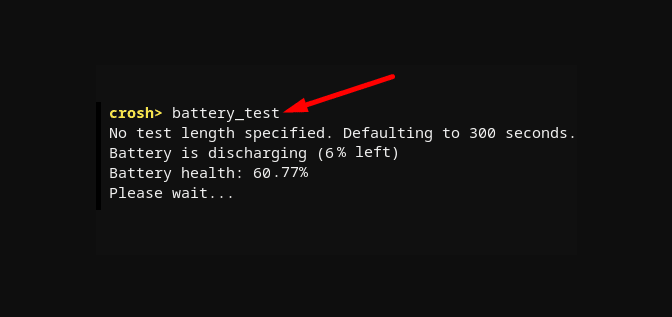
Is It OK to Use Chromebook While Charging?
It is okay to use your Chromebook while it is charging, yes. In actuality, a lot of people frequently use their Chromebooks in this manner. Make sure your charger is made especially for use with a Chromebook, though, before you do anything else.
Your device might get damaged if you use an unreliable charger. Second, be aware that using your Chromebook while it is charging may eventually result in a reduction in the battery’s overall capacity to store charges.
How Long Does Chromebook Battery Last For?
In general, a single charge of a chromebook’s battery will last for about 9 hours. You can easily use your Chromebook for a full day with moderate use. You can anticipate the battery to last for about 5 to 6 hours if you use your Chromebook for more taxing activities like gaming or video editing.
How Do I Keep My Chromebook Battery from Dying?
There are a few things you can do to help keep your Chromebook battery from dying:
1. As it charges while plugged in, avoid using your Chromebook. As a result, your battery’s lifespan will be prolonged and it will be less likely to overcharge.
2. Your Chromebook’s screen’s brightness should be decreased. Because a brighter screen uses more energy, it can quickly deplete your battery.
3. Avoid using resource-intensive applications or engaging in other power-intensive activities. Your battery life may be increased with the aid of these.
4. A Chromebook case with a built-in battery is something to think about purchasing. In addition to keeping your battery from dying, this can help give your Chromebook an extra boost of power when it’s needed.
Will 30 Battery Last Overnight?
That depends on a few things, like the battery’s capacity and the device’s power consumption. Depending on how low-power your device is and how much it uses the battery, a 30 battery might last all night. Or, if you’re using a high-capacity battery, it might last more than one night.
How Can I Improve the Health of My Chromebook Battery?
There are a few things you can do to help improve the health of your Chromebook battery:
1. Utilizing your Chromebook in a cool, well-ventilated area will help you keep it from overheating.
2. When it’s not in use, avoid leaving your Chromebook plugged in for an extended period of time.
3. Use only official charger cables and adapters made for your specific model of Chromebook.
4. Keep the software on your Chromebook up to date. Updates to the Chrome OS frequently include updates that address battery-related issues.
5. Any additional battery maintenance guidelines unique to your model of Chromebook should be followed.
Why Does My Chromebook Run Out of Battery So Fast?
Because Chromebooks are meant to be portable and light, they have smaller batteries than laptops. Additionally, Chromebooks frequently use processors and display resolutions that are more power-hungry, which can hasten the battery’s depletion.
However, there are a few things you can do to help improve your Chromebook’s battery life:
– Use Chrome OS’s power management features to extend battery life. Chrome OS has power management features that you can use. To access these settings, click the menu button in theupper-right corner of the screen and select “Settings.
” Then, click “Show advanced settings” and scroll down to the “Power” section. You can modify settings like the screen’s dimming and shut-off times as well as whether or not apps should be suspended when the Chromebook is not in use here.
– Install energy-saving applications: Chromebooks can benefit from a variety of energy-saving applications that can help to prolong battery life. One popular option is “Power Save Mode,” which is available for free from the Chrome Web Store.
– Avoid using the Chromebook in warm environments: Using the Chromebook in places like direct sunlight or a hot car can cause the battery to discharge more quickly.
– Use caution when using the Chromebook while it is charging because doing so can accelerate battery depletion. Therefore, it is best to unplug the Chromebook from the charger if you won’t be using it for a while.
Final Words
Chromebooks, as was already mentioned, are supposed to have excellent battery life. Not just because Chrome OS is a glorified browser, but also because Chrome OS prioritizes power conservation whenever possible without compromising features. Many of these features that you don’t use can be manually disabled. All you can do because the Chromebook lacks an integrated power-saving mode is this.