For anyone who wants to silence the annoying chatter that their phone causes—notifications, group text messages, and so on—the Do Not Disturb mode on their iPhone is a godsend.
Your alarm will sound in Do Not Disturb, silent, or even airplane mode as long as the time and date are set correctly.
Many iPhone users are concerned about whether their alarms will sound when the Do Not Disturb mode is activated. For it to happen, you must be aware of the following.
Alarms Do Sound When Your iPhone is on Do Not Disturb
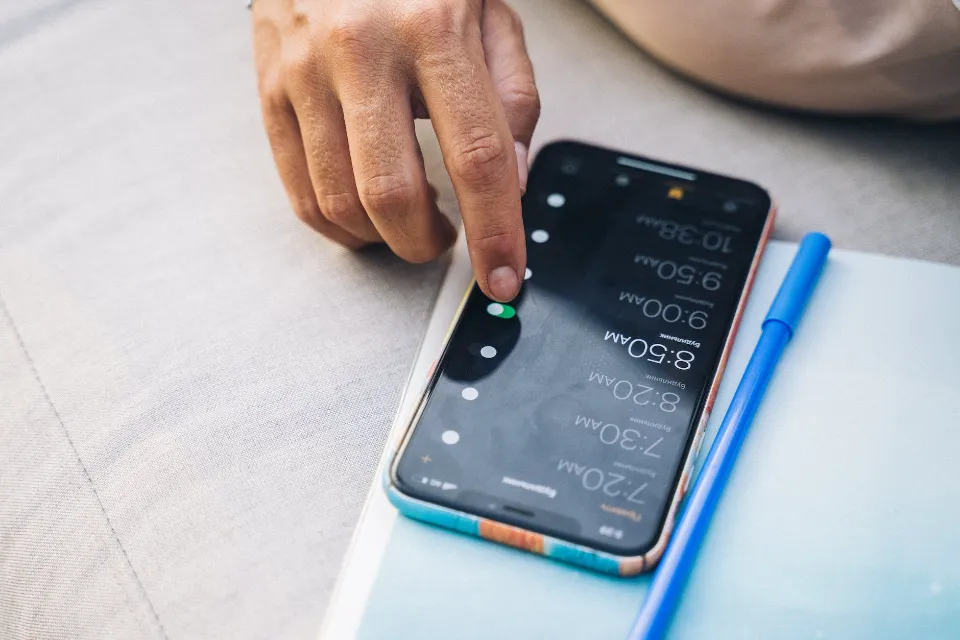
Despite being in Do Not Disturb mode, your alarm will still ring if it is set to ring.
That’s comforting because you might want to set Do Not Disturb overnight so your phone won’t ring while you’re in bed but still set an alarm to wake you up on time.
The bottom line: As long as your phone is powered on, and the alarm is activated, alarms will ring no matter if the phone is set to Do Not Disturb, or even if the ringer switch on the side of the phone is toggled to Silent mode.
How to Correctly Set An Alarm So It Will Always Sound at the Right Time
Verify that the alarm is set to go off and that the desired ringtone is selected to ensure that the alarm will go off.
1. Start the Clock app and then tap on “Alarm” at the bottom of the screen.
2. Make sure your desired alarm is turned on by sliding its button to the right.
3. Make sure the alarm’s time is accurate by checking it twice and making sure the AM or PM setting is chosen.
4. Tap “Edit” at the top left of the screen and then tap the alarm you want to check.
5. Tap “Sound.”
6. Select the sound you want to use for the alarm — make sure you can hear it play — and then tap “Back.”
7. Tap “Save” in the upper right corner.
You have now set up your alarm so that it will sound whether or not you are in Do Not Disturb mode.
How to Enable/Disable Do Not Disturb
We will go over a brief tutorial on how to access this feature for those who are unsure of how the procedure even gets started. We will cover both Android and iPhone, regardless of the phone you use. For more information on what exactly Do Not Disturb on both phones turns off, continue reading below.
For iPhone Devices:
- For older iPhone users, swipe from bottom to top to access the convenient settings menu. For newer iPhone users, you may have to swipe top to bottom instead. Regardless, you will know when you are there when you see an airplane icon, radar icon, wifi icon, and Bluetooth icon in the upper left.
- Just below the Bluetooth icon will be a crescent moon square, tap it to turn on Do Not Disturb.
- For those looking for more customization in their Do Not Disturb feature, hold down on the Do Not Disturb icon for further options.
- Depending on your preference, Do Not Disturb should now be turned on or off.
For Android Devices:
- You should first drag your finger across the screen from top to bottom. You may have to do this twice to bring up the full menu.
- A list of circular icons will fill up your screen, tap the Circle with a dash in the middle/Do Not Disturb icon.
- Now that your Do Not Disturb setting has been enabled or disabled, For more advanced settings for Android users, scroll further down.
How Does Do Not Disturb Work on iPhone/Android?
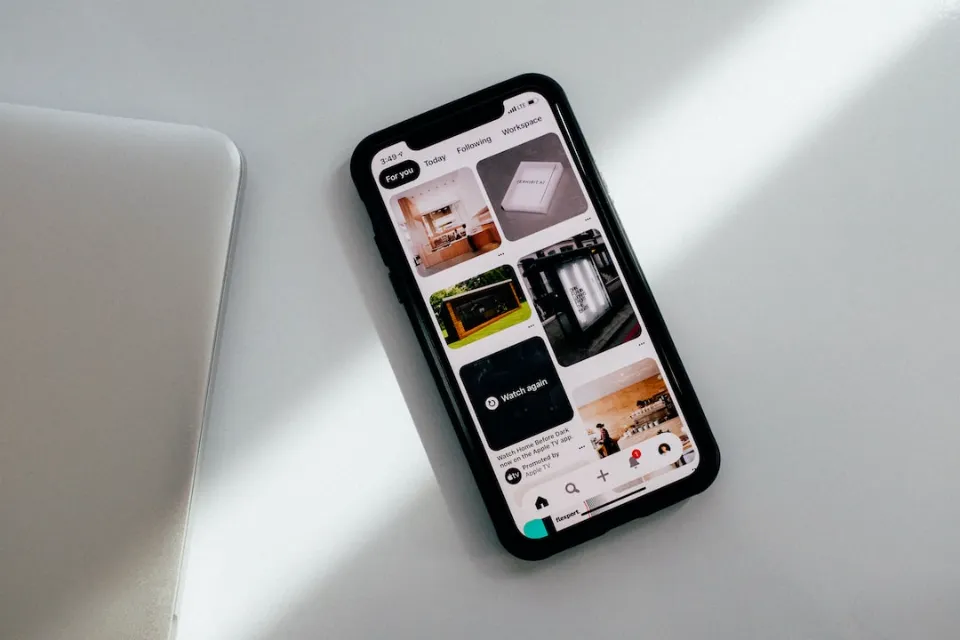
The feature is prominently displayed on both Google and Apple phones, but it functions a little bit differently depending on which you use. We will go over everything you can do with this feature and how to make the most of it in order to give customers more information regardless of their mobile preferences.
Do Not Disturb for iPhone
Even with shrewd exceptions, Apple’s Do Not Disturb is a little bit more openly designed. iPhone users don’t need to worry too much about alarms, despite the fact that DND may be a legitimate cause for concern for those who must rise before the entirety of god’s creation.
Even with the ringer turned all the way off and Do Not Disturb turned on, Apple has made it possible to hear alarms.
What the Do Not Disturb on Apple products will do is stop incoming calls, emails, TikTok, Facebook messenger, and whatever else will keep you distracted from a restful night. Do Not Disturb does not prevent these calls, texts, or notifications. They will be saved instead until Do Not Disturb is turned back on, at which point you will be greeted by a cacophony of beeps, boops, and text messages.
While the screen won’t light up for incoming notifications, it is crucial to remember that incoming alerts will still show up on your lock screen.
For iPhones, there are two ways to activate Do Not Disturb mode. The first is the detailed walkthrough we covered earlier in the article. The second is the ability to program Do Not Disturb to automatically activate at certain dates and times without your explicit consent.
This is a nice way to go forward and work a little bit more productively for those who have strict deadlines. Let’s quickly go over how to do this if it sounds appealing to you.
- Go to your settings and select Do Not Disturb.
- Toggle on the Scheduled option to enable the scheduling submenu.
- Below, there is a From and To option, set the beginning time and the end time you want (9:00 P.M. — 5 A.M., for instance).
- Tap Back to save the changes made, you can now select the times you want Switching on Do Not Disturb
You also have a few other choices that you can use in addition to those. You can turn on one of the two Silence options which are “Always” and “While iPhone is locked”. Always removes any chance of an audio alert and While iPhone is locked stops audio when the phone is locked, but when in use you still get notifications.
You also can utilize the Phone tab which allows you to select the few, elite contacts that can bother you at any time. Those who need to sleep while a loved one is away or at work will find this to be helpful.
In an emergency, it can still put your family in touch, but it restricts who can call you on your phone. Finally, you have the “Do Not Disturb While Driving” feature that No further explanation will offend you. This feature will require a car with Bluetooth capabilities, however.
Although we are veering off topic, you can also use the Emergency Bypass function to allow specific contacts to contact you via the Contacts menu.
Do Not Disturb for Android
When Android says that you will not be disturbed, they mean it. This feature on Google phones virtually eliminates the possibility of you being startled out of sleep by one of the numerous nauseating default ringtones we subject ourselves to.
While the feature doesn’t allow alarms to go off by default, you can customize Do Not Disturb to allow exceptions.
In other words, you can pretty much set anything to work in Do Not Disturb in addition to allowing your alarm to do so. People who enjoy not being an hour late to work or those who are control freaks and detest the lack of customization will be relieved by this.
Let’s go over how to set them up for those who want to improve their Do Not Disturb settings.
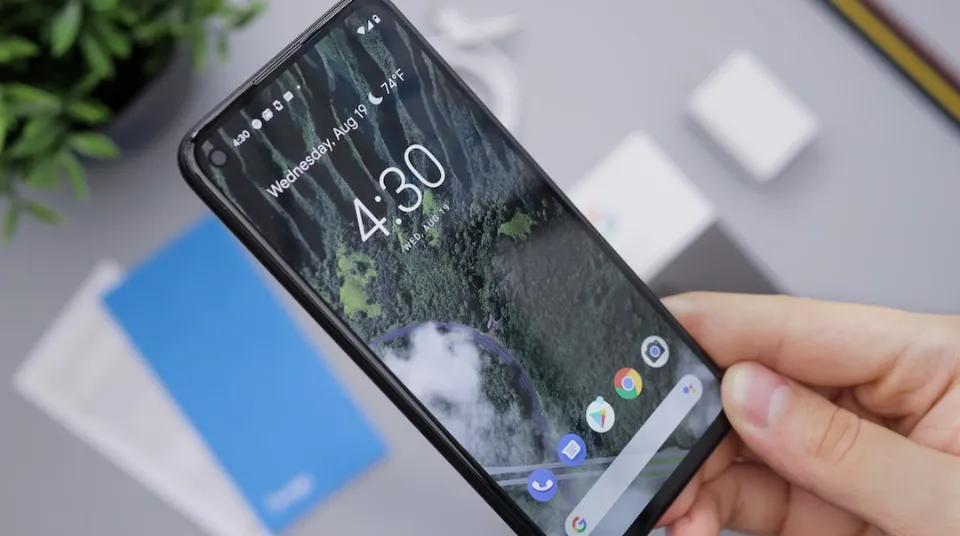
Android comes with three broad options to choose from, Total Silence, Alarms only, and Priority Only.
- Drag your finger from top-to-bottom on your unlocked phone’s home screen.
- Press down on the Do Not Disturb icon and wait for a menu to appear.
- This is the Do Not Disturb menu, from here you can change several different features and options.
Let’s talk about what each of these settings actually does now that you know where to go. Some Android users will not have “Alarms Only” as an option. If this is the case, you can easily substitute it with Priority Only.
The first and most straightforward option is going to be Total Silence. This will eliminate any chance of an auditory interruption in your evening, as the name strongly suggests. This will stop alarms, vibration features, music, games, or motion pictures from uttering a peep. The only exception to this rule is that you can still hear other people on open phone calls, but only after you make or accept a call first.
For those that have it, Alarms only is a great option to stop the buzzing and beeping of texts and notifications while still allowing your phone to wake you up come morning. It will muffle calls, texts, and voicemails but not audio from games, videos, or music.
Priority only or Priority Notifications only is a fairly broad setting that allows you to refine what is allowed and acceptable and what isn’t. This allows you to select both calls and messages from no one, everyone, contacts, and favorites. The sound from media can be played while in Do Not Disturb mode, as well as alarms and manually chosen exceptions.
In the DND menu, you will see a Schedule tab that allows you to automate when you want DND to be turned on. This allows you to set the priority level, the days, hours, and minutes you want it to be active and you can even set DND by a calendar. In spite of the fact that both phones appear to be very different, they actually function pretty similarly when using the Do Not Disturb feature.
Wrapping Up
To definitively answer the question – you can reliably set both Android and iPhone devices to Do Not Disturb while still allowing alarms and more.
The procedure enables users to alter these features to suit various lifestyles, even though it may seem a little confusing at first. Therefore, you can modify the settings to accommodate the majority of scenarios, whether you need to allow three specific contacts to contact you or you simply want to stop getting calls from your friends at 2 A.M.
