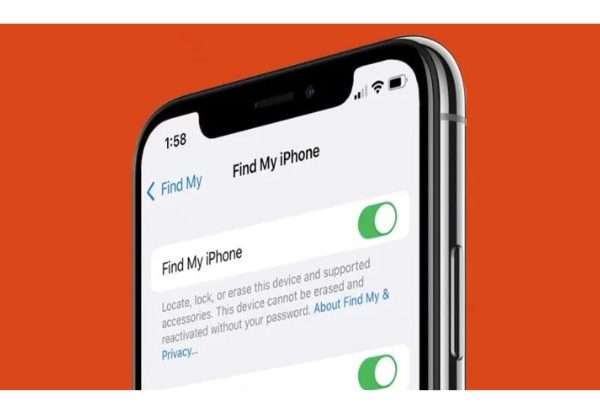You can locate friends and family members using the location services on your iPhone. The Find My app makes it simple to see anyone who has chosen to share their location with you, whether you’re looking for a friend’s estimated time of arrival on the way to dinner or the location of your children after school. Occasionally, however, you’ll see an error message rather than a location, noting that their location isn’t available. Here’s how to troubleshoot and fix your iPhone’s dreaded location-not-available issue.
Location Not Available: What Does It Mean?
iPhone lets users share their real-time location with others, and this feature is useful in several scenarios. However, there are a few ways to resolve the problem even though this feature might occasionally not function. Many people learn that while sharing their current location is simple, sharing their live location is more challenging. When users share their location with others, the map in iMessage displays the message “Location Not Available.” Typically, it’s just a matter of not granting the appropriate permissions. Learn how to solve the problem by scrolling down.
How To Solve “location Not Available” On iPhone
Restart The Find My App
Software restarts can frequently fix a variety of issues because they allow errors to be cleared when the app is closed and reopened. By opening the iPhone’s app switcher and then swiping up on the Find My app, you can close the app. Start the app once more and check to see if the issue has been resolved.
Restart Your iPhone
Restarting your entire device is another common troubleshooting technique. Turn your iPhone off and back on again if you’re still having trouble seeing your friend’s location. Check the Find My app once more after the phone restarts in case there were any brief glitches.
Check For Updates
It’s always possible that your current version of the Find My app or some other app on your iPhone contains a bug or is incompatible with another program, even though this is relatively unlikely to fix your problem. Keeping the software on your phone updated is a good idea. Update any apps that have newer versions if necessary to determine if this is the problem. Open the App Store app, then tap the account icon in the upper right corner. Tap Update All in the section for upcoming automatic updates.
What Your Friend Can Do On Their End
You must focus on your friend’s iPhone if the first two solutions didn’t work. On a call, walk them through the fixes listed below. Or, share this post with them to fix the “Location Not Available” error.
Toggle Share My Location
An iPhone can broadcast its location once more by turning Share My Location off and on again in the Find My preferences. To do that, go to Settings > Apple ID > Find My and toggle the switch next to Share My Location off and then on.
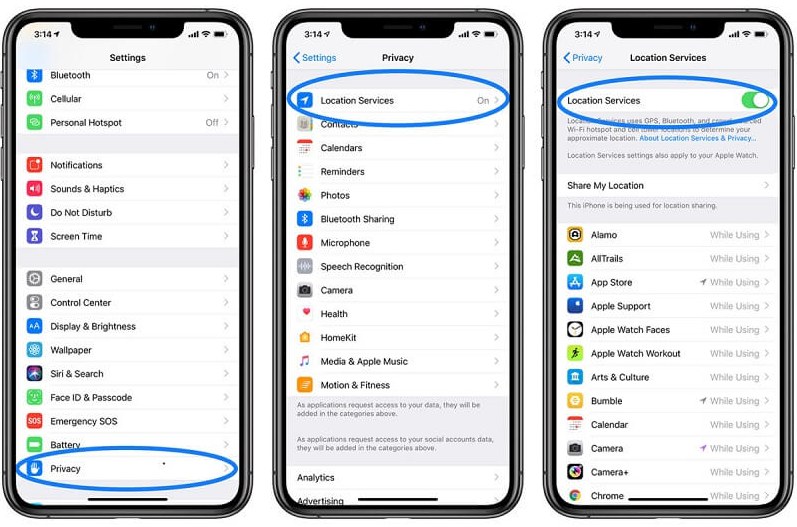
Share The Location In Messages And Find My Again
Next, disable and re-enable location sharing in the Messages or the Find My app:
- In Messages: Tap the profile picture at the top of the iMessage chat and select Stop Sharing My Location > Share My Location.
- In Find My: Switch to the People tab, tap the contact name, and select Stop Sharing Location. Then, tap the Plus icon, select Share My Location, and begin location sharing again.
Restart The iPhone
Again, go to Settings > General > Shut Down to turn off the device. Then, press and hold the Side or Top button to reboot it.
Check The Date And Time
Location-sharing problems can also be caused by an incorrect date or time. To check this, go to Settings > General > Date & Time. If the date or time is wrong, turn on the switch next to Set Automatically to get the correct date and time from If that doesn’t work, turn off the switch and manually set the time using Apple’s servers.
Switch To Cellular Data
Use cellular or mobile data instead if possible because spotty Wi-Fi can also be a problem. To do that, open the iPhone’s Control Center (swipe down from the top-right of the screen or swipe up from the bottom if your iPhone has a Home button) and tap the Wi-Fi icon to disable it. The iPhone must use cellular data immediately if it is available. If not, tap the Cellular icon to activate it.
Why Does It Say Location Not Available On Imessage
Eliminate each of the following causes of Location Not Available on iMessage one at a time by checking them.
- iPhone does not support cellular or WiFi connections.
- Not utilizing an Apple product. Because you cannot use iMessage with a non-Apple device.
- On either of the devices, the location service is not turned on.
Sharing Your Location Isn’t Always Wise
One must be careful when using location tracking. Although it makes useful features like location sharing in iMessage and Find My possible, different third-party apps and services may also use them for evil. Now that you know how, read on to find out how to locate and turn off unwanted location tracking on your iPhone.
Location Tip: One-click To Change Current Location On iPhone
On the iPhone, location-related problems are nothing new. You need an unbeatable tool called Tenorshare iAnyGo if you want to quickly change your location on an iPhone. You can virtually march between different locations with the aid of the tool. Numerous services, including location-based games, blocked applications, private communication, and data sharing, are available when you pretend to be somewhere else.
Conclusion
That’s all about how to fix the “Find My Friends location not available on iPhone” problem. When all requirements are satisfied, Find My Friends will function. Please double-check that Share My Location and other options are enabled for you and your friends. If you enjoyed reading this guide, please spread the word to assist more people.
This blog lists all the causes of iPhone location not available issues as well as solutions. Hope it does to you.