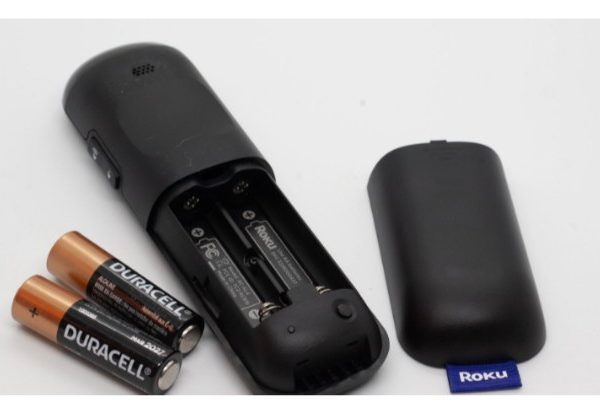You’ve just purchased a new Roku device and are prepared to use it. However, there is a problem: either your Roku remote does not have a pairing button, or the button is malfunctioning. Unable to pair with a Roku remote, you may be wondering how to sync it.
The pairing button is the simplest way to connect your Roku remote to your TV, but it’s not the only option. You have two options for connecting manually: either through the control buttons on your TV or through the Roku app on your smartphone.
What Does A Roku Remote’s Pairing Button Do?
You can pair a device with remote control by pressing the pairing button on a Roku remote. In this manner, remote control is possible. Usually, the front of the remote control has this button. But occasionally you can discover it under the battery compartment.
Locate the pairing button and hold it down until you see a light appear at the top of the remote if you want to sync your devices.
Are Pairing Buttons Present On All Roku Remotes?
The answer is no, not every Roku remote has a pairing button. They are two types of remote controls for Roku players:
- The enhanced remote
- The infrared (IR)
The enhanced (“point anywhere”) remote is a wireless network-connected smart Roku remote control connects to your device. For it to work, a particular device must be paired with it. Within the battery compartment is a pairing button that is included.
The Roku IR remote, on the other hand, operates your Roku player using an infrared light beam. As long as the device has an IR sensor, it can work with many different things. There is no pairing button on the IR remote.
Syncing Roku Remote Without Pairing Button
Pairing buttons are absent from the newest Roku TV models. When you turn them on, they automatically synchronize with the remote. The pairing button is typically required to connect a Roku Stick device, though.
To operate your Roku TV, you can use the remote feature in the Roku app for smartphones. Using this method rather than the pairing button is a great way to pair your Roku remote.
All you require is a WiFi-capable smartphone.
Here are the steps to follow:
- Visit the Google Play Store or the Apple App Store on your smartphone.
- Install the Roku app for nothing.
- You must make sure that both your smartphone and Roku device are connected to the same WiFi network.
- Go to the Roku app now. Select the Remote option when you see it there.
- You can operate your Roku TV using your smartphone by selecting the Remote option.
- Find the Remotes and Devices option under Settings on your TV using your smartphone.
- Finally, select the option for Pair New Device.
- Automatic remote-compatibility searches are performed by your Roku device. There shouldn’t be any issues if your remote is functioning properly.
You might need to try the next technique if your Roku remote still won’t sync.
Sync the Remote Using the “Pair Remote” Option. This option only functions if your TV enables you to change the settings without using a remote.
Here are the steps you need to follow:
- On your Roku device, go to the Home screen.
- until you reach Settings, scroll down.
- The Remotes option is on the left side of the Settings menu.
- Choose the Pair Remote option next.
- With this function, your remote and Roku device ought to automatically pair.
- It may indicate a problem with your remote if it does not automatically pair with the device. If so, you might try restarting your Roku device or troubleshooting your remote.

How To Solve Common Problems Of A Roku Remote
Remotes for Roku players are very affordable and long-lasting. They occasionally experience problems because they are not faultless.
Users’ Roku remotes frequently disconnect or completely fail to connect, which is the most common issue.
If that’s the case, here’s what you can do:
- Your Roku device needs to be restarted first.
- You only need to unplug and turn off the TV.
- You must press the power button on the TV (not the remote control!) after unplugging it.).
- For roughly two minutes, keep pressing the button.
- Connect now, then switch on the TV.
- The remote must be paired again. Therefore, you have a choice between using the pairing button and the earlier steps.
- Between the Roku device and the remote, it ought to fix connection issues. You can try replacing the batteries if that approach doesn’t work, though.
Tip: Restarting the TV without disconnecting it is possible with some Roku products. Simply look for the Restart option in the Settings section of the System Menu.
Overheating
Roku remotes frequently overheat and malfunction as a result, which is another issue. If your remote gets too hot while you use it, you can do the following:
- As soon as you notice it becoming warm, stop using it.
- Remove the batteries.
- Place the remote control down on a non-flammable surface.
- Wait 10 to 20 minutes.
- Insert the batteries once more.
- If your remote seems to be overheating all the time, you might want to think about buying a new one.
When To Buy A New Roku Remote
You might want to purchase a new Roku remote if your old one frequently malfunctions or stops syncing with the TV.
You can find top-notch universal models that work with almost any TV for a reasonable price.
Roku remotes are available for as little as 11 USD on Amazon and other online retailers. One may also be purchased directly from Roku.
Advice: Smartphones can serve as Roku remote controls. All you have to do is download the Roku app and connect your smartphone and Roku device! This way you always have your “remote” on you and you never have to go looking for your Roku remote again!
How To Sync A Roku Remote Without A Pairing Button
Your Roku remote uses infrared light to communicate with your Roku device if it lacks any pairing buttons at all, which can be found on the underside of the remote or inside the battery compartment.
Remote controls with infrared technology don’t require pairing. The Roku device must be directly in front of the remote instead. Between the remote and Roku player, there must always be a clear, unobstructed line of sight. No pairing is necessary; simply install the batteries and confirm that the two devices can see one another.
Conclusion
Has your Roku remote been misplaced or broken? To use a new one, you must pair it with your device. The aforementioned article examines how to pair an IR remote control without a pairing button with your Roku player.
You should be aware that the IR remotes are limited to devices with infrared sensors. Any other device will require you to either purchase an upgraded remote or use the Roku app on your smartphone to transform it into one.