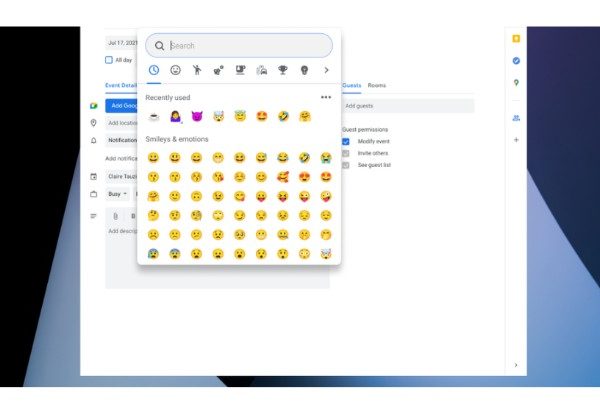Chromebooks are available in tablet-only models and ones with physical keyboards. The standard keyboard and mouse will be used first.
It’s great to have quick access to emojis on all your internet-connected devices because they have become a crucial component of our communications. Emoji use on computers, including Chromebooks, can occasionally be a little trickier than on mobile devices. Here’s how to install emojis on a Chromebook.
QUICK ANSWER for Typing Emoji on Chromebook
To get emojis on a Chromebook, right-click the text field and click emoji, or press the Search/Launcher + Shift + Space keys on the keyboard. As an alternative, you can activate the on-screen keyboard in the accessibility settings and use the emoji section.
How to Use Emojis on Chromebook
The Chrome OS comes with the Google emoji set. Therefore, you don’t need to download any kind of third-party app or anything similar to be able to use emojis on a Chromebook. In comparison to other operating systems like Windows and macOS, Chrome OS makes it relatively simple to access emojis. Emojis can be installed on a Chromebook in three clever ways.
Using Your Mouse/trackpad (right-click)
The most straightforward method for adding emojis to a Chromebook is this. Move the cursor to the text field where you want to insert the emoji on a Chromebook to use your mouse or trackpad to do so. Right-click the text field, and click emoji.
You’ll see the emoji keyboard appear. Click the desired emoji after scrolling to find it. However, the emoji keyboard vanishes after a single click, so you must repeat the procedure if you want to use it again.
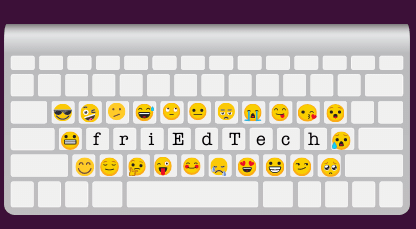
Using Your Keyboard
There is a keyboard shortcut for the emoji keyboard as well. Simply place the cursor over the text field you want to use for the emoji and click it. Press Search/Launcher + Shift + Space.
The emoji keyboard will appear. Click the desired emoji after scrolling to find it. You will need to press the keyboard shortcut to bring up the emoji keyboard each time you want to insert more than one emoji.
Enabling and Using the On-screen Keyboard
If you have a touchscreen Chromebook, this is the approach to use. If you want to use emojis frequently, this is a better option than the other methods. A built-in on-screen keyboard is available in Chrome OS, and it resembles the Gboard keyboard we are all familiar with from Android. In contrast to the emoji keyboard we used in the methods above, you can enable this with a single click, and it does not disappear after selecting one emoji.
To enable the on-screen keyboard, open the Settings app on your Chromebook. In the left navigation pane, click Advanced. Click Accessibility in the expanded advanced settings.
Click Manage accessibility features. Navigate to the keyboard and text input section, and click the toggle next to Enable on-screen keyboard.
The virtual keyboard button will appear on the bottom right, close to the time, once you’ve enabled the on-screen keyboard. To access the keyboard, click it. To access the emoji section, click the smiley face emoji button in the bottom row on the left.
To insert an emoji, simply click it. To close the keyboard, click the close keyboard button at the bottom right of the keyboard.
FAQs
How to Use Emojis on Chromebook Without On-screen Keyboard
To get emojis on a Chromebook using your mouse or trackpad, move the cursor to the text field where you want to insert the emoji. Emoji can be selected with a right-click in the text box. You’ll see the emoji keyboard appear. Click the desired emoji after scrolling to find it.
How to Get Emojis on Computer
Enter text by pressing the Windows logo key +. (period). It will display the emoji keyboard. With the mouse, choose an emoji, or keep typing to browse the list of emojis to find one you like.
How to Get Emojis on School Chromebook
Choose Advanced from the Settings menu at the bottom. Languages can be chosen, then input. Under “Input method,” select Manage input methods.
To insert emoji into documents, emails, and chat sessions:
- Launch the virtual keyboard on your Chromebook.
- Choose Emoji at the bottom.
- Choose the emoji or image you want to insert.
How to Get Emojis on Mac
Emoji, symbols, accented letters, and characters from other languages can be added to your documents using the Character Viewer. In an app on your Mac, choose Edit > Emoji & Symbols to open the Character Viewer, or open it from the Input menu. (if available on the keyboard).