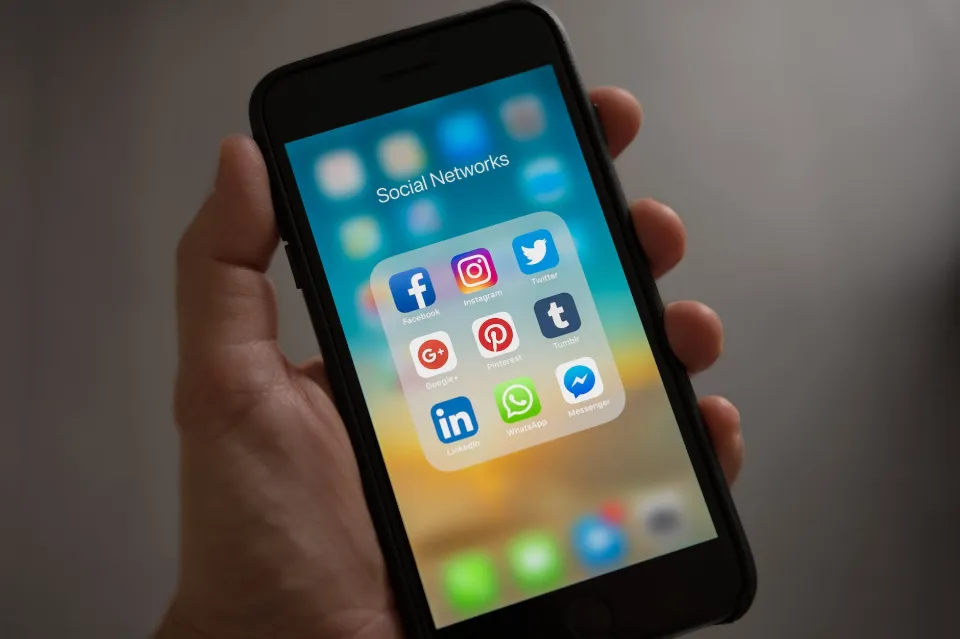You can share your location with loved ones and friends using an Apple device. They can keep tabs on where you are and where you are going in order to make sure you are safe. You can customize these settings anytime, but sometimes you may forget to disable others from seeing where you are.
Open the find my app on your iPhone and look up the person’s location to see if they have stopped sharing their location with you.
You’ve come to the right place if you’re trying to figure out how to see who your iPhone has shared your location with. This article will tell you everything you need to know about the location-sharing feature.
How to See Who Your Location is Shared With

With the Find My app that comes with every Apple device, you can locate your friends and share your location.
If you want to revise the list of people who can see your location, follow these steps:
- Go to settings.
- On the top, tap your Apple ID.
- Tap “Find My.”
- The list of individuals who have access to your location will be displayed.
You can also use the “Find My” app:
- Open the “Find My” app.
- Tap “People.”
- Look for any users with “Can see your location” under their names. This caption indicates that you have given that person access to your location.
- If you don’t see the “Can see your location” caption, select the name to find out more.
- If you don’t see the “Stop Sharing My Location” option, the user cannot see you.
How to Stop Sharing Location With Someone on An IPhone?
You always have the choice of whether to reveal your location to someone. You’ll be glad to know there are several options available if you want to stop sharing your location with a specific person. We’ll walk you through all of them.
Find My Settings
The first method requires you to access the Find My settings and remove the person:
- Go to your settings.
- Atop the screen, tap your Apple ID.
- Tap “Find My.”
- Tap the person’s name from the list of people who can see your location.
- Tap “No more revealing my location.”
- You’ll see a prompt asking you to confirm your decision. Tap “Stop Sharing My Location” again.
Find My App
The list of people who can view your location can be modified using the Find My app.
Here’s what you need to do:
- Open the Find My app.
- Go to the “People” tab.
- A list of individuals whose locations you can see as well as their locations that you can see will be displayed. Those who can see your whereabouts are marked with “able to determine where you are.” Select the person(s) you want to cross off the list.
- Tap “Stop Sharing My Location” and confirm it when prompted.
If you swipe left on their name and click the delete button, you can also stop sharing your location with them.
If the person hasn’t given you access to their location, they will be taken off the list. In that case, they will stay on the list, but “Can see your location” will be removed.
Messages App
To see if you’re sharing your location with a specific person, use the Messages app, and if you are, stop it.
Here’s what you need to do:
- Launch the messaging app.
- Tap the conversation that you were having with the subject.
- Tap their photo.
- Tap “Keep Your Location Private.”
Contacts App
Using the Contacts app, you can check if you’re sharing your location with someone and disable it if you want.
Follow the instructions below to do so:
- Open the Contacts app / Open the Phone app and tap “Contacts.”
- Find the contact with whom you want to stop sharing your location and tap it.
- You’ll see the “Stop Sharing My Location” option if you’re sharing your location with them. Tap it.
- You’ll get a pop-up message asking you to confirm your choice. Tap “Stop Sharing My Location” once again.
Maps App
You can use the Maps app to share your ETA with your loved ones while using navigation if you have iOS 13.1 or later.
Here’s how to stop this:
- During directions, tap “Share ETA.”
- To stop sharing your ETA with that contact, tap them.
When you reach your destination, the ETA will no longer be updated.
How to Stop Sharing Location With Everyone
You can disable location sharing entirely, preventing anyone from knowing where you are, in addition to preventing it from happening with specific people.
Find My Settings
Follow the instructions below to stop sharing your location using your settings:
- Open your settings.
- Go to the top and tap your Apple ID.
- Tap “Find My.”
- Switch the toggle button next to “Share My Location.”
You can also use this method:
- Open your settings.
- Tap “Privacy.”
- Tap “Location Services.”
- Tap “Share My Location.”
- Switch the toggle button next to “Share My Location.”
Find My App
Another way to disable sharing your location is by adjusting the settings in the Find My app.
Here’s how to do it:
- Open the Find My app.
- Access the “Me” tab.
- Switch the toggle button next to “Share My Location.”
Keep in mind that once you’ve re-enabled sharing your location again, all contacts who could see it will resume sharing your whereabouts. To prevent this, you can remove any contacts from your list using one of the methods discussed above.
Does Iphone Tell You When Someone Stops Sharing Location?
No, the iPhone does not notify you when someone stops sharing location. By going to Settings > Privacy > Location Services, you can check to see if any outside apps are disclosing your location.
Why Isn’t Someone’s Location Updating?
There could be a number of causes for someone’s location to stop updating. A few possibilities include:
- The individual has ther location services turned off
- There is a weak or poor internet connection
- The individual is in an area with limited or no cellular service

What Does It Mean on Find My Friends When It Says Location Not Available?
When the app indicates that a location is “not available,” it means that the person being sought has either turned off their location services, is not connected to Wi-Fi, cellular data, or has modified their privacy settings to make themselves inaccessible to other users of the app. All three of these requirements must be satisfied in order to use Find my friends to locate someone.
Can You Tell When Someone is Checking Your Location?
No, you cannot tell if someone is looking up your location. When GPS is used by location services, a brief icon is displayed in the notification bar, but it is not clear if anyone else is tracking your location. It is impossible to tell for certain when someone else is checking your location because a location check could be initiated by any number of apps or system processes.
What Does It Mean When iPhone Location Won’t Update?
It is unclear what you mean by “iPhone location won’t update.” There are a few factors that can influence this if you are referring to the location in the Maps app not updating. First, check that the Settings app’s Maps has Location Services enabled. Next, determine whether there is a strong cellular or Wi-Fi signal in the area where you are. The location might not update if the signal is weak. Finally, confirm that the other person’s device has a strong signal and that Location Services are turned on.
Conclusion
You can check out people who have granted you permission to follow them on the Find My app.
You can therefore check someone’s location at any time. The fact that they won’t know who checked their location is also a plus.
How can you tell if someone is no longer sharing their location with you? You should be well aware of the various reasons why you might not be able to see someone’s location by this point, but you aren’t.
FAQs
Can You Tell If Someone Stopped Sharing their Location?
Fortunately, there’s some good news in the answer to the question of whether contacts know if you turned off location sharing. When you turn off location sharing on Android or iOS, your contacts won’t be directly notified. They will learn that it has been disabled if they decide to look for your location.
Does No Location Found Mean They Stopped Sharing Location?
Generally, the “no location found” warning displays when a phone is not connected to service is lost or Wi-Fi. Location not available denotes that the GPS tried to locate the phone but was unable to do so.
Can Someone See If I Stop Sharing Location on iPhone?
If you disable Location Services, no one will be informed, but some features might not operate as intended. Note: If you’re concerned that someone might have access to your iCloud account, you can also momentarily disable Find My iPhone in the same tab.