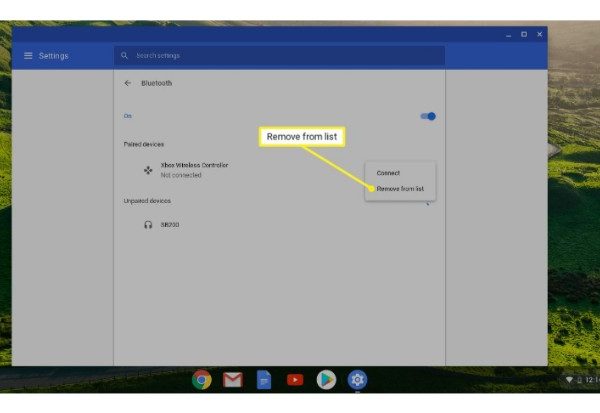Because some Chromebook users might prefer to use a full-sized keyboard or a separate mouse instead, Bluetooth connectivity is important to them. For more details on setting up a Bluetooth connection with your Chromebook, consult this guide.
Most Chromebooks are equipped with Bluetooth, allowing you to connect a variety of Bluetooth accessories like mice, speakers, keyboards, headphones, headsets (audio only), and even printers. Many Chromebook users find Bluetooth connectivity to be useful. Users have the option of using a wireless headphone or a separate mouse with this feature. Through Bluetooth, users can connect their wireless headphones to a Chromebook.
Steps to Connect a Bluetooth Headphone to a Chromebook
It is simple to connect a Bluetooth headphone to a Chromebook. But before you do that, make sure your Chromebook can support Bluetooth. If the Bluetooth icon appears in your menu options, your Chromebook is Bluetooth-capable.
Click the Bluetooth icon in the lower right corner of the Chromebook to begin. Click Enable Bluetooth if it is currently disabled. Your Bluetooth will automatically begin looking for nearby Bluetooth devices that are currently available. the accessory’s pairing mode should be enabled.
Select the device you want to connect to by left-clicking it. You will receive a notification in a short while letting you know that the pairing was successful and the device is now ready for use.
Since this procedure differs from device to device, be sure to adhere to the instructions as they appear on your screen.
Check the status area to see if the headphones are connected. There, you’ll discover the data you’re looking for. Your Chromebook will instantly recognize and pair the accessory if it is your first time using it and there are several Bluetooth accessories nearby.
Read More: 6 Best Affordable Chromebooks for Back To School Or Distance Learning
What Can You Connect Via Bluetooth on Chromebook
If you have a Chromebook with Bluetooth functionality, it can connect to different kinds of devices including
- Headphones
- Speakers
- Mice
- Keyboards, etc
Fixing Bluetooth Problems
Do not panic if you are having trouble connecting your wireless headphones to your Chromebook. There are various strategies to employ. Use the advice listed below to solve the issue.
- Start by looking for system updates. Download and install the most recent version of the system if it is out of date.
- Make sure your wireless headphones work with a Chromebook.
- The Bluetooth connection should then be disabled and then enabled again.
- Turn your Chromebook off and back on again if the issue continues.
Contact the maker of your Chromebook or the manufacturer of the Bluetooth devices if the issue persists after trying these solutions.
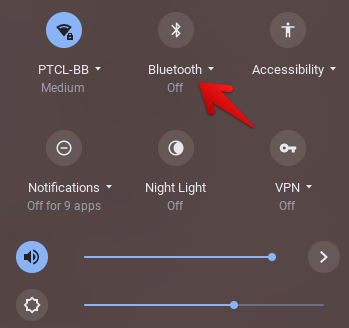
Steps to Removing a Bluetooth Device from Your Chromebook
You might find that the majority of Bluetooth devices you’ve previously paired with your Chromebook are completely useless. Perhaps as a result of the device being stolen, misplaced, or harmed. In this situation, you must take the devices out. That is, after all, much simpler and less stressful. Here’s how to do that
- Navigate to the status bar, and click Bluetooth
- Click the three dots next to the stored device to be removed
- Click Remove device
Choosing the Best Wireless Headset for Chromebook
A Chromebook is compatible with wireless headphones. And there are lots of advantages to using wireless headphones. Unfortunately, until they use one for the first time, the majority of people are unaware of how amazing these gadgets are. Consider purchasing a high-quality wireless headphone if you intend to purchase accessories for your Chromebook.
The time of dealing with tangled cords is long gone. Fortunately, wireless technology has simplified the process. For a few years now, wireless headphones have been available on the market. They are solidly constructed. So how will you choose the best wireless headphone? Let’s take a look at the following tips
Comfort
The comfort of a wireless headphones is the first and most crucial factor to consider. It makes no sense to use a headset that doesn’t fit properly. Instead, you experience discomfort because you will need to adjust and re-adjust. A wireless headset that fits comfortably should be purchased. Choose a wireless headphone with padding for increased comfort, adjustable bands, and microphones if you want convenience.
Audio Quality
Audio quality is a further important consideration. Consider a noise-canceling headset with excellent audio output. Additionally, you ought to spend money on a good microphone.
Battery Life
Of course, batteries are a crucial component. How durable are the wireless headphones you use? You should look for a different option if the time is less than five hours. Headphones with a minimum 8-hour battery life are available.
How to Take Care of Your Wireless Headphones
Wireless headphones experience deterioration because you use them frequently, just like with any other item. In order to help you care for your headphones, here are some useful suggestions.
- If you’re one of those people who wears headphones to sleep, it’s time you stopped. Listening to music while lying in bed is frequently the only way for many people to decompress and relieve the stress of the day. Without a doubt, it’s a beneficial form of therapy, but avoid sleeping with them on. You run the risk of rolling over and breaking the gadget if you do that.
- Keep them in a location that is both secure and safe. Recognize the proper way to store your wireless headphones. Don’t just leave your headphones on your desk or bed if you aren’t using them right now. Instead, keep them in a soft carrying case. This will shield your gadget from harm.
- Cut back on the music’s volume. The sound quality of your wireless headphones may eventually be compromised by loud noise. If you enjoy playing music loudly, it might cause some pieces to fall off. Eventually, the sound quality will decline once this occurs.
- Clean your wireless headphones regularly to ensure maximum functionality
- Don’t let moisture touch your headphones. Additionally, before leaving the house, particularly during the rainy season, check the weather. These gadgets can malfunction if submerged in water because they are not water-friendly.
- Keep your wireless headphones away from places with high temperatures. Direct sunlight exposure can also degrade the sound quality of the device.
FAQs
How to Connect Beats to Chromebook
Andriod
Connecting the Beats Studio Buds to an Android device is pretty straightforward:
- Check to see if Bluetooth is turned on in your Android device.
- Get your Beats into pairing mode by following the instructions through step two.
- A notification will pop up; select Tap to pair and follow any onscreen instructions.
- If this is the first time you’re connecting the Beats buds to this device, your phone may prompt you to set them up by selecting Set up now.
While holding the Beats earbuds next to your Android device, you occasionally might not see a prompt appear. If that happens, open the Settings menu of your device and go to the Bluetooth section to select the From the list, Studio Buds is superior.
iPhone
Getting the Beats Studio Buds connected to an iOS device is also quite simple:
- On your iOS device, make sure Bluetooth is turned on.
- Get your Beats into pairing mode by following the instructions through step two.
- When pairing instructions appear on screen, follow them.
If you don’t see anything pop up, you may have to open your iOS device’s Settings and head to the Bluetooth section to select the Studios Buds there are superior.
Why My Lenovo Chromebook Bluetooth Not Working
Check for system updates. Install updates if they’re available. Turn Bluetooth off and then back on. Switch your Chromebook off and back on.
Do School Chromebooks Have Bluetooth
The majority of Chromebooks have Bluetooth; here’s how to connect your device. Syncing devices with Bluetooth is a simple process, just make sure that your Bluetooth device is turned on so that your Chromebook will be able to locate and connect with it:
1. The bottom-right corner of the screen is where you choose the time.
2. Tap “Bluetooth.”
3. Toggle it on if necessary; once it’s on, it should start looking for Bluetooth devices to pair with your Chromebook.
4. Choose the accessory that you want to sync with.
If you aren’t sure if you successfully paired the device with your Chromebook, select “Paired Devices” from the menu depicted above and look for that device.