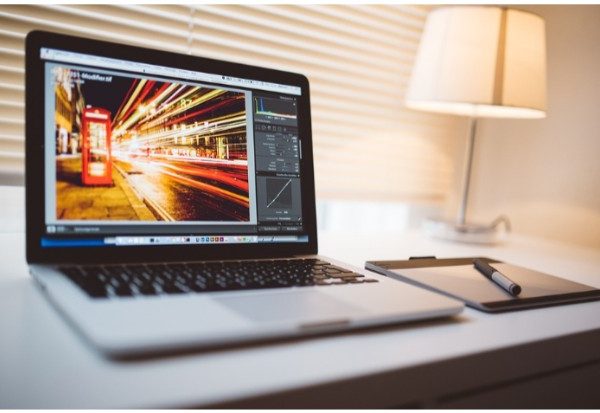Without a fix, you might not be able to browse normally on the Chromebook’s display if you are sensitive to bright lights. On your Chromebook, you can invert colors to make browsing simpler, though, did you know that?
How to Invert Chromebook Colors in Settings
On a Chromebook, inverting the colors is simple and quick to do. Here’s a quick tutorial on how to activate (or deactivate) inverted colors.
- Start by using your desktop. Close all open windows or tab out to move around this page.
- Select the Options menu in the lower-right corner of your desktop, then click the Settings gear icon in the menu that appears.
- The majority of Chromebook system settings are accessible from the Settings screen. Click Advanced on the left side of the screen after that. You can also find the Advanced options by going to the bottom of the Settings window.
- Choose Accessibility > Manage accessibility features from the Advanced menu on the left.
- Use high contrast mode will toggle the inversion of screen colors. Scroll to the Display section of the Accessibility window. Click the toggle switch once more to return it to the off position to turn it off.

Effects of Inverting Colors on the Chromebook
A contemporary feature of laptops running macOS, Windows, Android, or even Linux is the ability to invert colors. When using high contrast colors, all the displayed colors will be turned the opposite of each other, which is a very useful tool for people with color blindness and other visual impairments. Color inversion will enhance the contrast of the displayed pixels and it is helpful in such ways:
- making it simpler to read books and articles online.
- The condensed and smaller fonts are easy to read when the colors are reversed.
- You cannot only differentiate between colors but also among shapes and buttons in the display
- You can lessen eye fatigue and other negative failures.
Since the pandemic, the majority of people now work from home, and this trend is growing because it is better in every way. Although it benefits the workforce, it also has a lot of negative consequences, including harm to our physical and mental health.
Utilizing laptops too much can harm our eyesight and cause other visual issues, such as color blindness. Try using the screen’s inverted color option if you’ve ever encountered this problem. It is especially made for you to stop losing money and wasting time as a result of color blindness.
Conclusion
By slightly compromising the graphical colors when you invert the colors, it uses less RAM on your laptop, which helps you conserve battery life. Because the normal color settings require more RAM and battery life, inverting the colors will increase battery timing. If you use a Chromebook, your laptop will last longer.
FAQs
How to Invert Colors on Chromebook With Keyboard
Pressing Ctrl + Search + H at the same time will instantly switch to high contrast mode, which inverts the colors on your screen.
How to Turn Off Inverted Colors on Chromebook
- Start up your Chromebook.
- Log in.
- Select the clock.
- Select the “Settings” gear.
- Scroll down and select “Advanced” to expand the menu.
- Locate the “Accessibility” menu.
- Select “Manage Accessibility Features”
- Under “Display” turn off “Use high contrast mode”
How to Change Your Chromebook’s Screen Color
- Choose the time in the bottom right corner to launch Quick Settings.
- Select Settings .
- In the “Device” section, select Displays.
- Under “Night Light,” turn on Night Light.
- Under “Color temperature,” adjust the color.
How to Invert Colors on Mac
To quickly turn Invert Colors, Increase Contrast, Reduce Transparency, and Color Filters on or off using the Accessibility Shortcuts panel, press Option-Command-F5 (or if your Quickly press Touch ID three times on a Mac or Magic Keyboard.